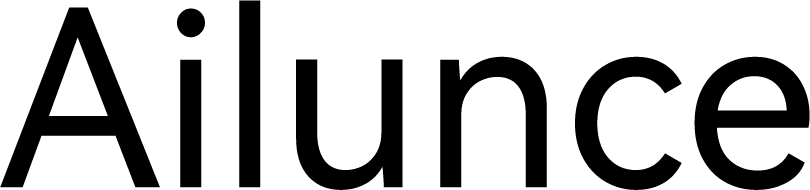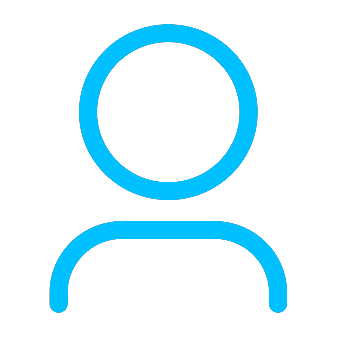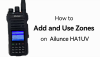+86 15093323284 hams@ailunce.com
Tips for upgrading the firmware of Ailunce HS2

Ailunce HS2 is an ultra-portable full-frequency full-mode SDR radio and supports upgrading the firmware by yourself. If you don't know how to upgrade the firmware of Ailunce HS2, Please refer to the blog below.
https://www.ailunce.com/blog/How-to-upgrade-AilunceHS2-firmware
There are some tips that you need to pay attention to when upgrading the firmware of Ailunce HS2.
1. Make sure the radio enter the DFU mode
Same as other amateur radios, Ailunce HS2 also needs to enter the DFU mode when upgrading the firmware.
The way Ailunce HS2 entering the DFU mode is to press the POWER&BAND key at the same time.

PS: now the display, RX, and TX indicators are off.
2. Make sure the radio connects to the PC successfully
Install and open the DfuSe_Demo_V3.0.4_Setup software, press the POWER&BAND key to check if STM Device in DFU Mode is detected by pc.
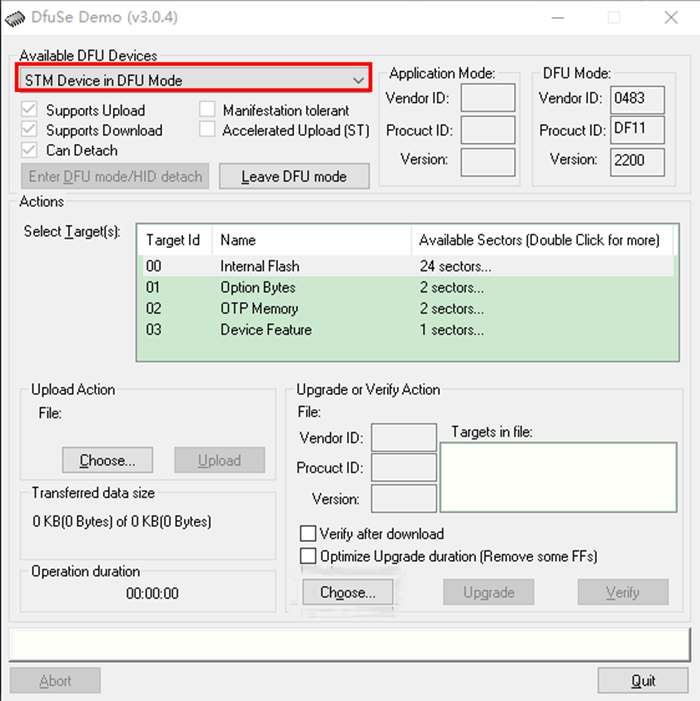
If no and the system of your pc is windows 10, please download the driver from Ailunce web.
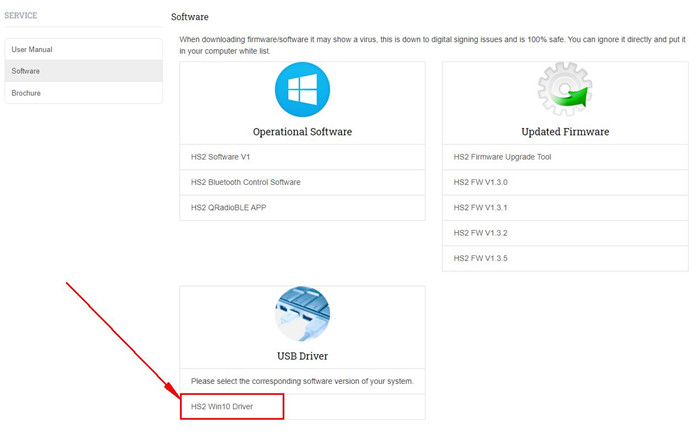
3. Long press the POWER key until the finish of upgrading the firmware
After pressing the POWER&BAND key to connecting to the PC, please long press the POWER key until the finish of upgrading the firmware. some customers won't press the POWER&BAND key when they click to choose and upgrade the firmware. It's wrong. the right steps are as below:
Connect PC and HS2=>open the DfuSe_Demo_V3.0.4_Setup software=>press the POWER&BAND key=>PC detect the HS2, press the POWER key, and choose, upgrade the firmware