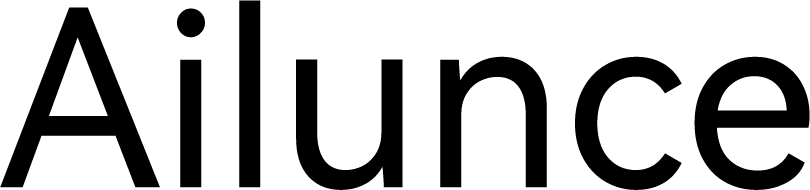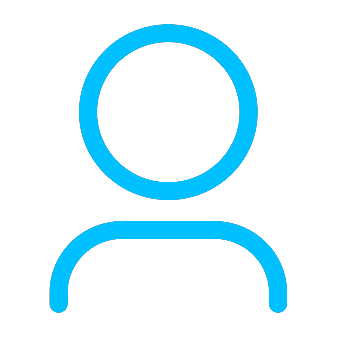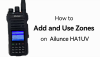+86 15093323284 hams@ailunce.com
How to import digital contacts into Ailunce HD1

As the number of DMR registered contacts grows. 100,000 is not enough. Ailunce HD1 have released the new firmware v1.58 and software v2.17. It can support up to 200,000 contacts.
How to import digital contacts into Ailunce HD1?
Step 1, Download the digital contacts. Click the link: https://www.ailunce.com/ResourceCenter
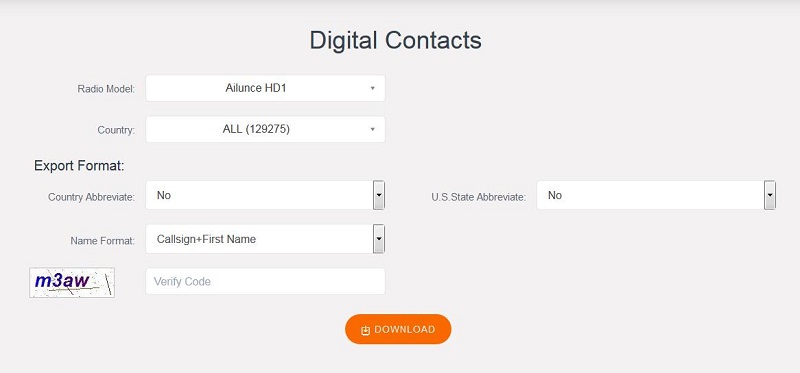
Step 2, Open the HD1 software. Click the "Address Book Contacts".
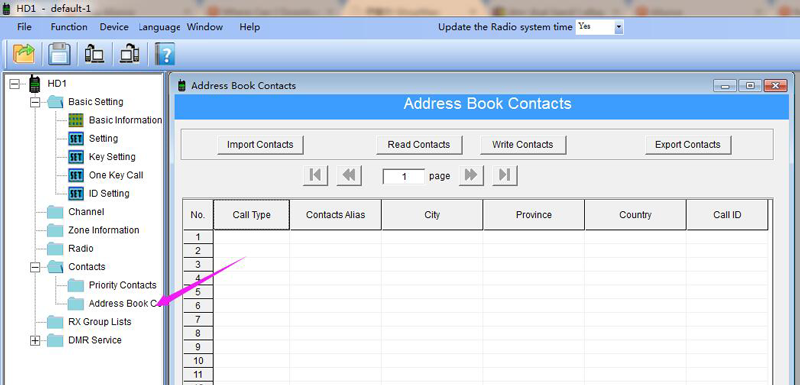
Step 3, Click the "Write Contacts", Write the empty contacts to the radio. It can clear the original contacts of your radio.
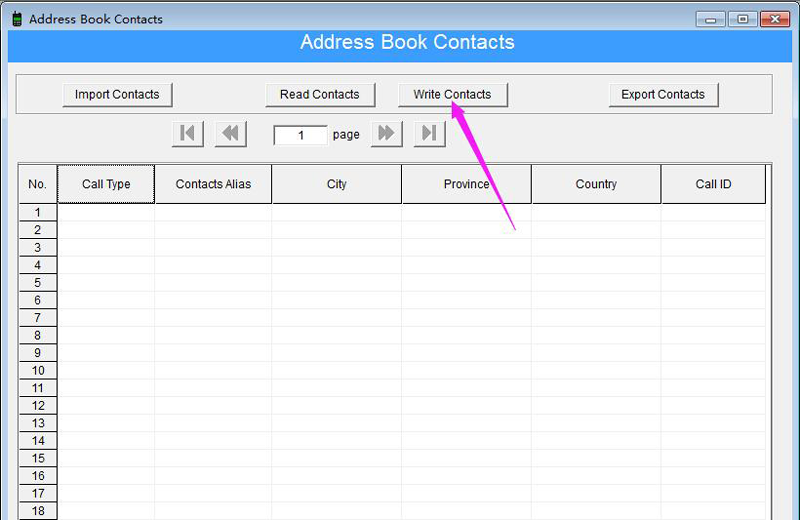
Step 4, Click the "Import Contacts", select the CSV file to the software.
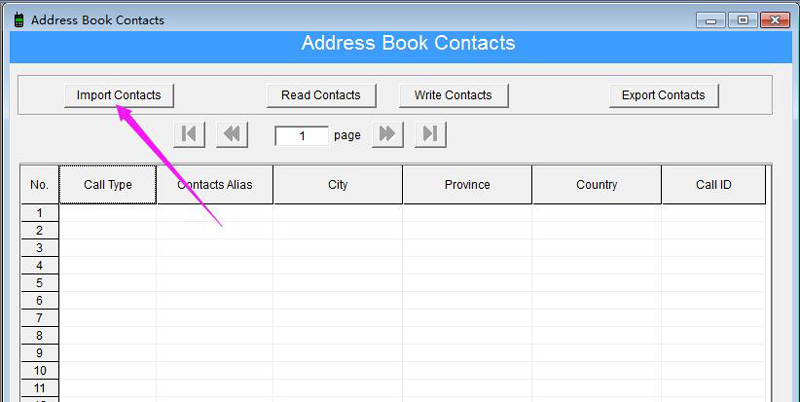
Step 5, Click the "Write Contacts", Write the contacts to your HD1.
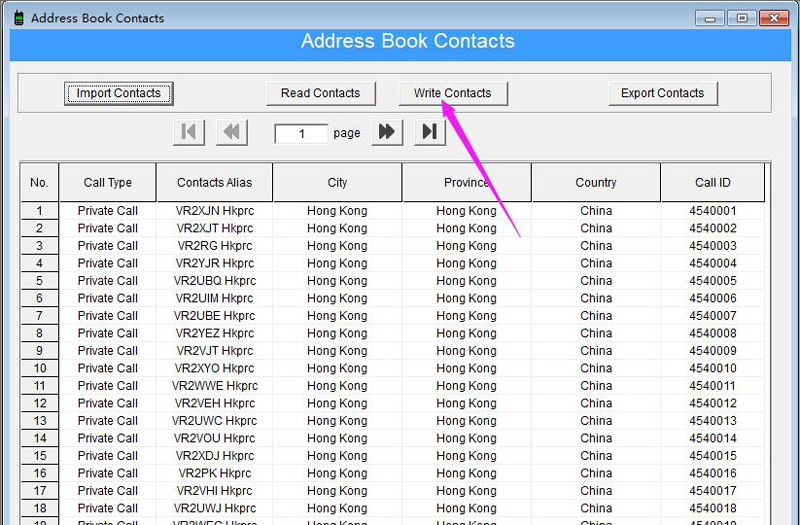
After write the contact to HD1. When there is a call, the HD1 will show the caller information. If you are not sure if your radio has import the contacts successful. You can check it on the radio.
Turn on the radio. In the DMR mode, click Menu -> Band A/B Set -> Contacts -> Confirm -> Local, then you can check how many contacts you have saved in your HD1.
If you have any questions, feel free to leave messages to us. Ailunce is always here.