+86 15093323284 hams@ailunce.com
Ailunce HD1: How to add a new channel without computer?

Most of license radios support computer software programming, but they don’t support FPP(front panel programming). When we are outside or there is no computer nearby us, how to add a new channel through the radio keypad directly? Is there a radio can support this function?

There are many uses of radios, people have different different focus for different uses. For business radios, we don’t want to the staff add or change the channel or frequency optionally. We only need to program the radio well and give the radio to them directly.But as hams, we program the radio more frequently, and sometime we go out to erect the antenna and make QSO.It will be very inconvenient if we only program the radio through the computer.
Is there a radio support FPP on the market? Of course, A good product is to meet the needs of customers. Ailunce HD1 support program without computer.
Here I will show you how to add a new channel without computer.
1.In VFO mode, we can write the receive frequency via the keypad directly.

2.Press ”MENU”key to get into menu list, then select Band A/B set.
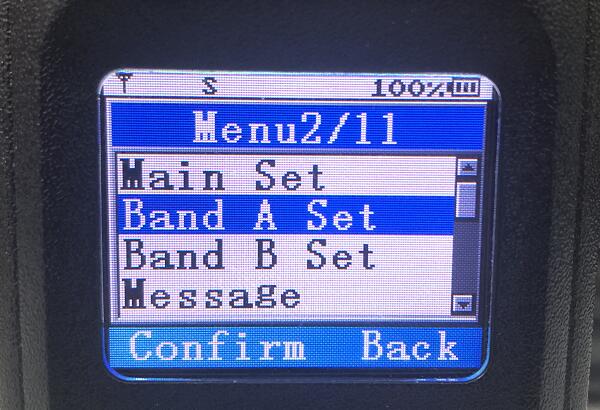
3. After get into the band set menu list, we can set all the parameters we need to set. Such as, step, power, vox, wide/narrow band, CTCSS/DCS, shift frequency, shift up, color code, contacts etc. Of course, only digital parameters can be set in digital mode, and only analog parameters can be set in analog mode.
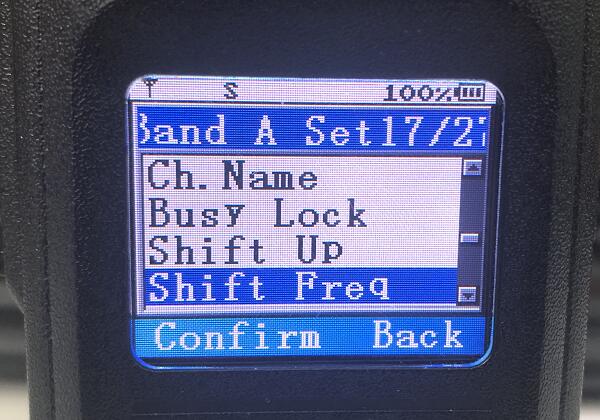
4. How to save it as a new channel after we set all the parameters? Back to the menu, and select “Main Set”.
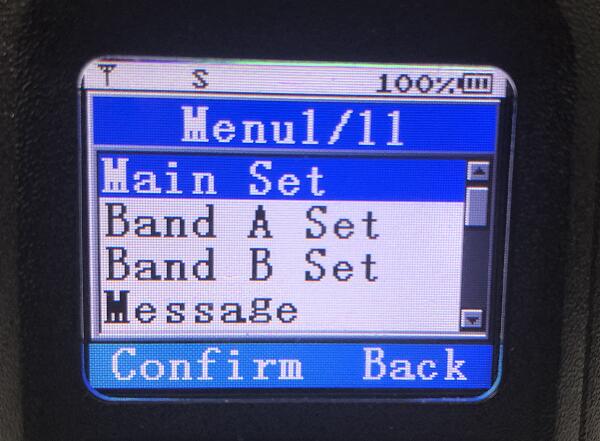
5. In the “Main Set” list, we can find the “Save CH”,then we can save the current setting as a new channel.
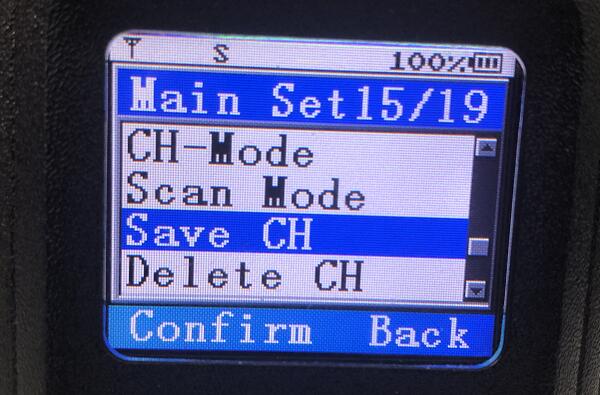
After pressed the “Save CH”, we can switch the channel number through up/down key or channel knob. Here is a point we need to pay attention. When the channel shows CH-XXXX, it indicates the current channel is occupied, if we save the current settings to this channel, it will cover the original channel settings. If the channel shows XXXX, it indicates the current is empty, we can save it as a new channel.
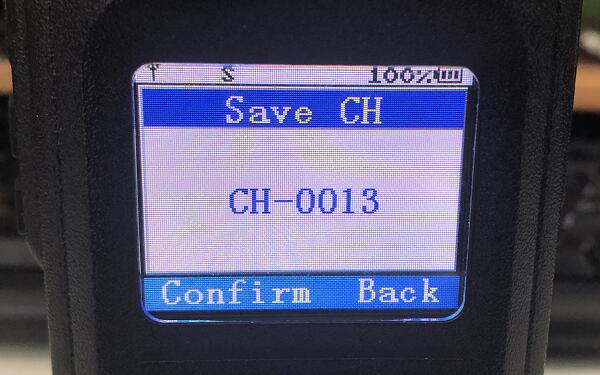
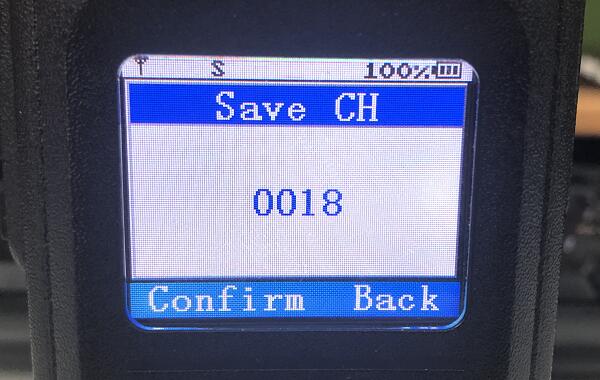
6. After we select which channel we want to save, press confirm, there will be a box we can edit the channel name. At last select “Yes”. Now,we have add a new channel without computer.
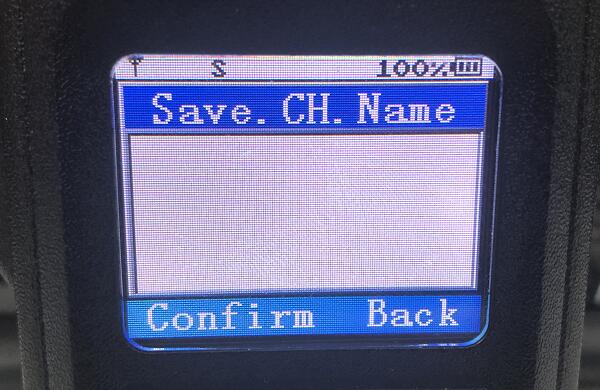
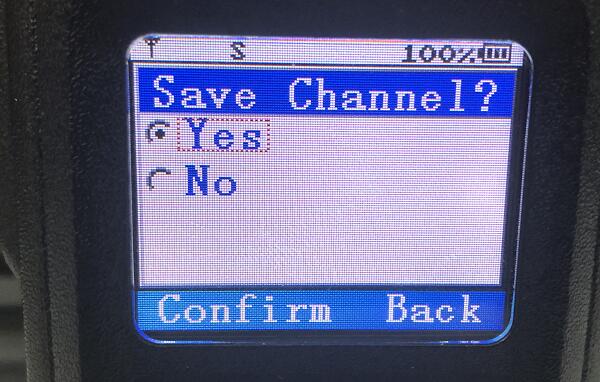
We can back to the radio home page and check if we have added a new channel successfully. If you have any questions about it, feel free to leave messages.




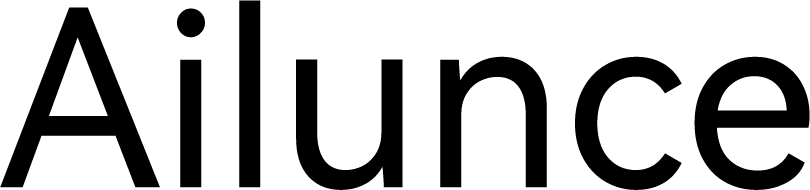
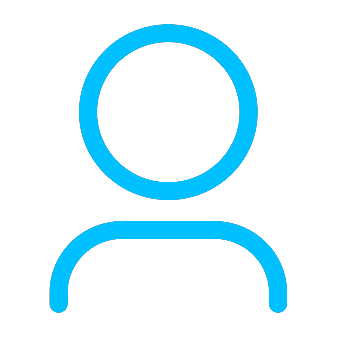






George York
I have saved a Repeater on my Ailunce HD1 as GB3CR but want tto change it later to GB3CR-H can this be done without setting everything again. Or must I delete and go though the same process again?
Yolanda Author
You can change it on the channel directly.